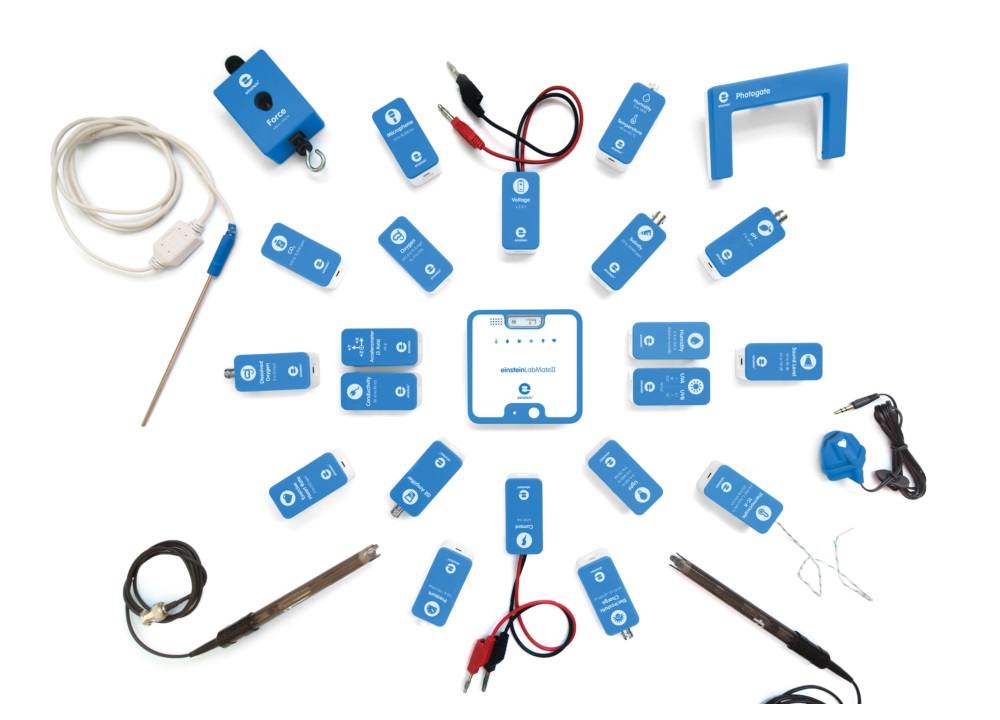Einstein Labmate 2
Einstein Labmate 2
Μετατρέψτε οποιοδήποτε tablet, υπολογιστή ή smart phone σε ασύρματο επιστημονικό εργαστήριο !
Ενσωματωμένοι αισθητήρες:
(Built-in Sensors)
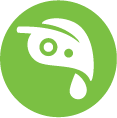 Dew Point
Dew Point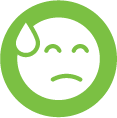 Heat Index
Heat Index Barometric Pressure
Barometric Pressure UV
UV Light
Light Temperature
Temperature Heart Rate
Heart Rate Humidity
Humidity
Το LabMate II είναι ένα εκπαιδευτικό εργαλείο STEM, ιδανικό για σχολεία που είναι ήδη εξοπλισμένα με tablet ή υπολογιστές. Μετατρέπει οποιοδήποτε tablet, υπολογιστή ή smart phone σε ασύρματο επιστημονικό εργαστήριο!
Συνδέεται με οποιαδήποτε συσκευή, συμπεριλαμβανομένων των smart phones μέσω BLE ή καλωδίου USB. Μικρό και αρκετά ανθεκτικό για να το τοποθετήσετε σε οποιοδήποτε χώρο ή να το πάρετε στην τσέπη σας για εξερεύνηση επιστήμης σε εξωτερικούς χώρους.
Το einstein LabMate II λειτουργεί με όλες τις εφαρμογές εργαστηρίου του Einstein κατάλληλες για το δημοτικό έως και το γυμνάσιο
Τεχνικά Χαρακτηριστικά
Data Logging | |
|---|---|
| Sampling Rate | Up to 100 ksps |
| Internal memory capacity: | Up to 800k samples |
| Sampling Resolution | 12 bit |
| Data analysis software | MiLAB/ MiLAB X |
| External sensors | +60 |
Power Source | |
| Battery (Lithium polymer; 500mAh) | Rechargeable via USB |
| Run mode: | up to 24 hours |
| Standby mode: | up to 450 hours |
| Charge time: | 3 hours |
Size | |
| Dimensions | 90.2mm x 90.2mm x 20mm (lxwlh) |
| Weight | 120 gr |
Standards Compliance | |
| CE & FCC | |
Connectivity | |
| microUSB | |
| BLE | |
Χαρακτηριστικά Ενσωματωμένων Αισθητήρων:
| Heart Rate Sensor | Range: 40 to 240 bpm Resolution: 1 bpm | ||
| Ambient Humidity Sensor | Range: 0-100% Accuracy: ±3% at 25°C | ||
| Light Sensor | Range: 0-128,000 Lux Human Eye Model, Accuracy: ±4% | ||
| UVI | Range: 0-11 Wave length: 290-390 nm | ||
| Barometric Pressure Sensor | Range: 260-1,260 mbar Accuracy: ±3% | ||
| Ambient Temperature | Range: -30°C – 50°C Accuracy: ±1% | ||
| Heat Index | Range: 0-100°C Accuracy: ±1% | ||
| Dew Point | Range: 0-100°C Accuracy: ±1% | ||
| Includes also 4 external ports | |||
![]() Connects up to 8 external sensors
Connects up to 8 external sensors
See all einstein sensors
FAQs
What types of devices and operating systems are compatible with the einstein LabMate?
You can use the LabMate with tablets that run Android, iOS or Windows and PCs (desktops and laptops) that run Windows or Linux and Mac computers.
How long does it take to charge einstein LabMate battery?
It takes up to 3 hours to fully charge the battery.
How many external sensors can be connected to einstein LabMate?
The LabMate can support up to 8 external sensors at a time.
How long does einstein LabMate battery last?
The battery will last 24 hours for normal use and 450 hours in standby mode.
Can I use Apple devices with the einstein LabMate?
Yes, the einstein LabMate supports most Mac computers and most iPads.
Can I use Android devices with the einstein LabMate?
Yes, the LabMate supports most Android devices OS versions 2.3.3 and higher.
How do I Pair my einstein LabMate with my device?
Android – If you have an Android device, click on the ‘Tutorial Tab’ for a YouTube video
1. Press the white power button to turn the LabMate on
2. The green LED light should be blinking indicating it is ready to pair (if the light s not blinking try quickly pressing the power button again)
3. Select Settings from the Main Menu
4. Switch Bluetooth on
5. Your LabMate should appear in the list of available devices
6. Tap on your LabMate’s name in the list of available devices (the four digits that appear with the word LabMate should match the last four digits of your LabMate’s serial number, found on the bottom of your LabMate)
7. Your LabMate will be listed as a Paired device
8. The LED should now be blinking green and blue, indicating that it is paired with the device
iOS If you have an iOS device, click on the ‘Tutorial’ tab for a YouTube video
1. Press the white power button to turn the LabMate on
2. The green LED light should be blinking indicating it is ready to pair (if the light s not blinking try quickly pressing the power button again)
3. Tap the Settings icon
4. Turn Bluetooth on
5. Your LabMate should appear in the list of available devices
6. Tap on your LabMate’s name in the list of available devices (the four digits that appear with the word LabMate should match the last four digits of your LabMate’s serial number, found on the bottom of your LabMate)
7. You LabMate will be listed as a connected device
8. The LED should now be blinking green and blue, indicating that it is connected with the device
Why is my einstein LabMate not detected via Bluetooth?
- Check that your LabMat is powered on
- Check that your LabMate is within range of your tablet/ computer (10 Meters)
- Check if a blue light is blinking on your LabMate. If it is, that means the device is already paired with another computer ; Turn the device off and on again to clear out any “bad pairing”
What is the Bluetooth pass code to connect to einstein LabMate?
No pass code or PIN is required to connect.
Will the sensor I plug into einstein LabMate be automatically detected?
Almost all of the einstein sensors have the ability to be automatically detected when used in conjunction with either MiLAB or MiLAB X software.
Which external sensors will work with einstein LabMate?
Only einstein sensors are compatible with LabMate. Check the sensors section of website for information.
There are only 4 inputs, how can I connect 8 external sensors?
In order to connect more than 4 sensors at a time, use the einstein Splitter. Each splitter allows you to connect 2 sensors to a single LabMate port. This will enable the connection of up to 8 external sensors simultaneously.
Can I move einstein LabMate and sensors around while it is logging data?
Yes, it is a wireless device with a range of 10 meters from the Bluetooth receiver line of sight. Moving your LabMate within that range will not disrupt the logging process.
einstein LabMate does not turn on when I press the power button?
If the LED light does not come on after pressing the power button, the battery needs to be charged. Charge your LabMate device using the USB cable packaged with your device.
What is the warranty on einstein LabMate?
The warranty on all products is 1 year from date of sale.
What is the operating temperature of the einstein LabMate - can I use it in very cold weather?
Operating temperature range is -30C to +50C; charging temperature range is 0C to +45C. To prevent damage, do not use LabMate in environments outside this range.
Can einstein LabMate be used as a standalone device?
The LabMate must be connected to a computer/laptop/tablet to preset the experiment. Once the experiment starts, the LabMate can be disconnected from the computer and the LabMate will continue to collect data. Once finished, connect the LabMate to the computer to download the data.
What software do I need to operate einstein LabMate
LabMate will work with the einstein™World, MiLAB™ and MiLAB X™ .
What do the different colors of the LED light mean?
A flashing green light indicates the device is on and is not paired with a Bluetooth device. A flashing blue light indicates the device is on and is paired with any Bluetooth devices. A flashing red light indicates the device is low on battery and should be charged.
What sensors are built into einstein™LabMate™II?
Humidity, Heart Rate, Temperature, Barometric Pressure, Heat Index, Dew Point, Light & UV Index.
What is the difference between einstein™LabMate™ and the einstein™LabMate™II ?
LabMate II has 8 internal sensors and support for up to 8 external sensors. LabMate has support for 8 external sensors only.
How do I update my einstein™LabMate's firmware?
To update your LabMate’s firmware, you’ll first need to download the new LabMate Update Tool AND MiLLAB desktop to a PC. Then, connect your LabMate to your PC via USB and open MiLAB desktop. In the top menu, go to & Help;, and from there to &Automatically Check for Updates. Follow the steps of the wizard until your LabMate’s firmware is updated.
How do I check what firmware version my einstein™LabMate has?
Download MiLAB desktop to a PC. Then, connect your LabMate to your PC via Bluetooth or USB and open MiLAB desktop. In the top menu, go to &Help; and from thereto &About. A window will open with information about your LabMate including its firmware version.
What is this firmware thing that everybody is asking about?
Firmware is a term used to describe the program code of hardware. From time to time we may release new firmware for the einstein™LabMate as we develop ways to improve its performance.
How do I conduct an experiment with Manual Sampling?
1. Tap the text box to give the experiment a name
2. Tap the Settings icon to bring up the Settings menu
3. Tap the Manual Sampling icon
4. Tap Proceed
5. Every time you tap the Run button MiLAB will take a measurement
6. To stop measuring, hold the Run button down for three seconds
7. To save the experiment, tap Save
8. Tap the Plot Style tab to choose between displaying the graph in the following ways – Line, Plot Points and Line with Plot Points


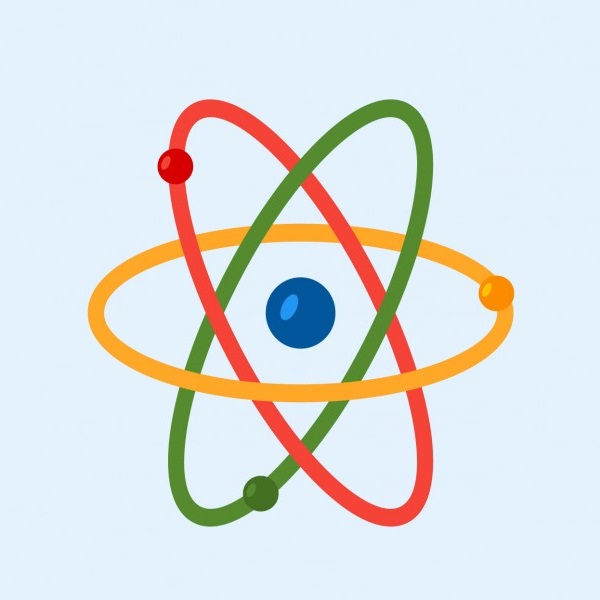 Φυσική
Φυσική Χημεία
Χημεία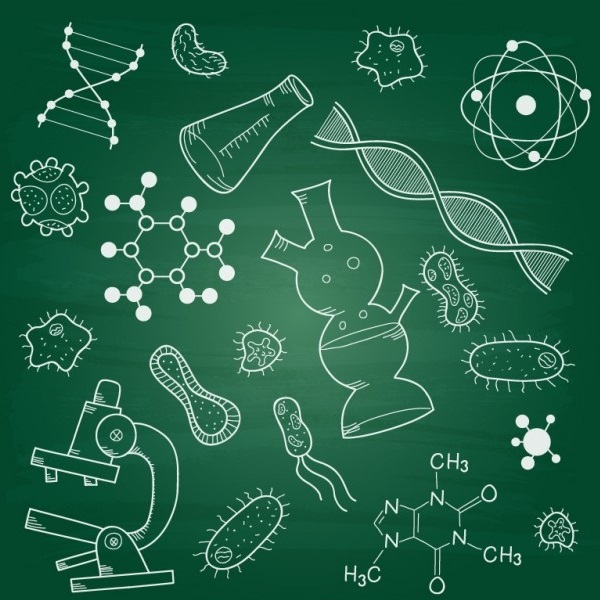 Βιολογία
Βιολογία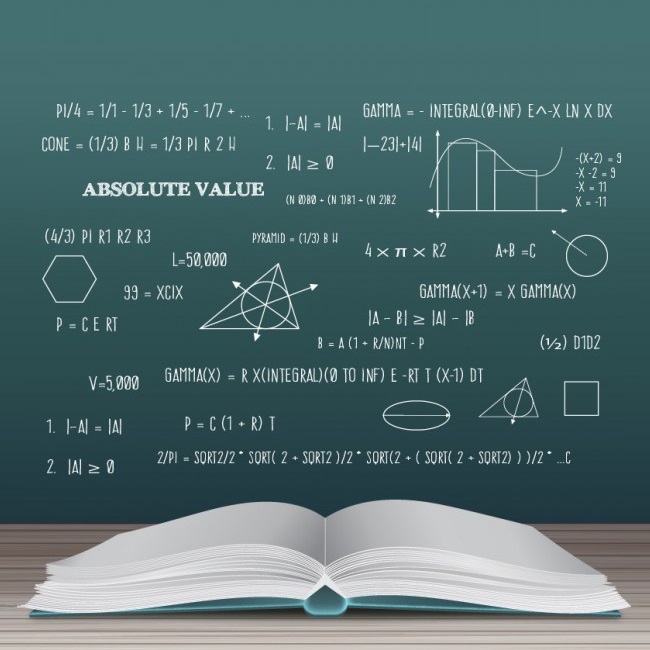 Μαθηματικά
Μαθηματικά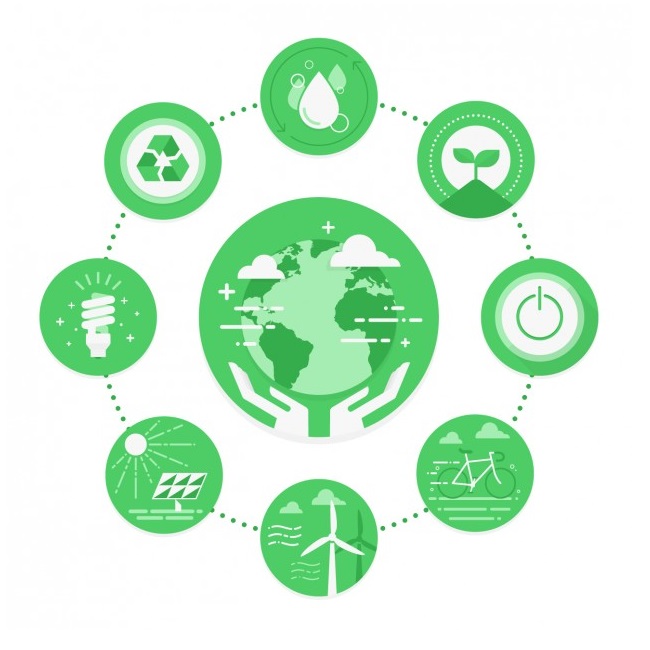 Περιβάλλον – Οικολογία
Περιβάλλον – Οικολογία Επιστήμες της Γης
Επιστήμες της Γης Τεχνολογία
Τεχνολογία Προσχολικά – Σχολικά
Προσχολικά – Σχολικά Ειδική Αγωγή
Ειδική Αγωγή Σχολικός Εξοπλισμός
Σχολικός Εξοπλισμός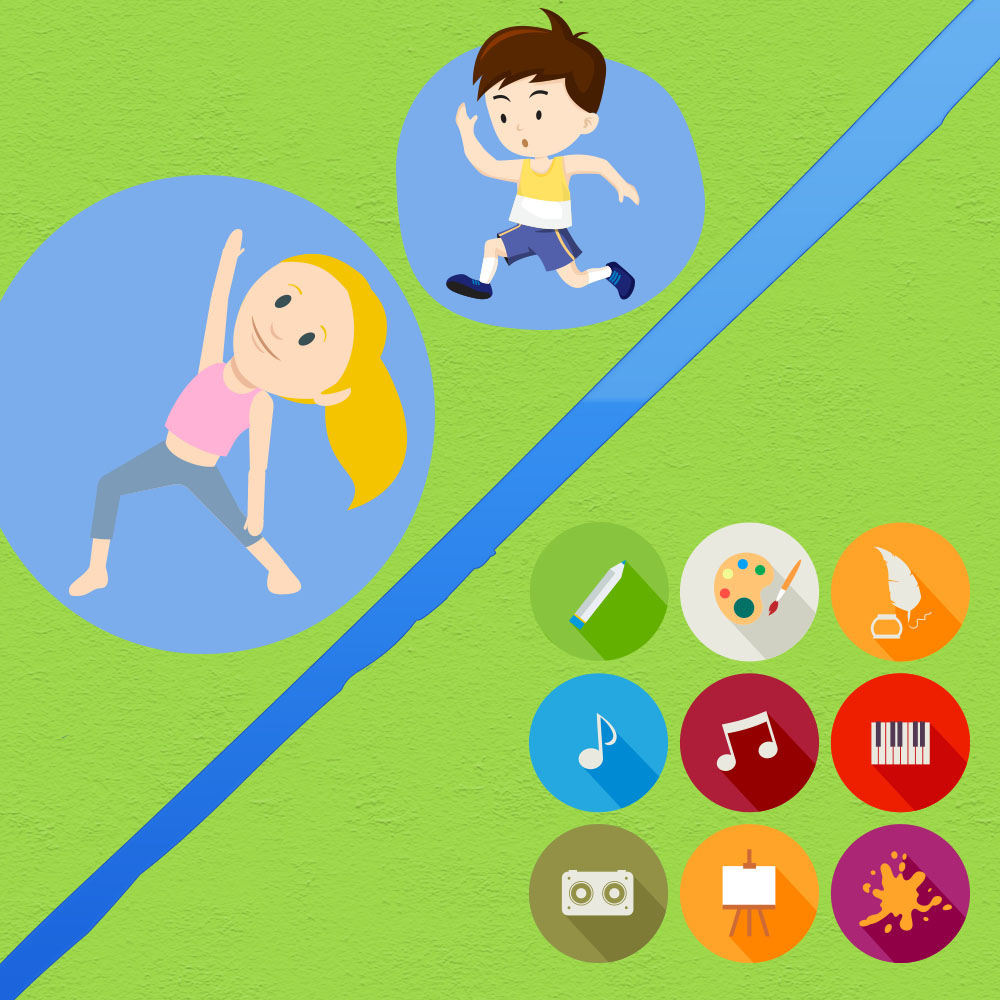 Τέχνες & Αθλητισμός
Τέχνες & Αθλητισμός Χειροτεχνία – Χαρτικά – Γραφική ύλη – Ζωγραφική
Χειροτεχνία – Χαρτικά – Γραφική ύλη – Ζωγραφική Ψηφιακή Τάξη
Ψηφιακή Τάξη Απαγωγοί
Απαγωγοί Ντουλάπες Φύλαξης
Ντουλάπες Φύλαξης Ψυγεία Καταψύκτες
Ψυγεία Καταψύκτες Εργαστηριακές Συσκευές
Εργαστηριακές Συσκευές Πάγιος Εργαστηριακός Εξοπλισμός
Πάγιος Εργαστηριακός Εξοπλισμός Χημικά Αντιδραστήρια
Χημικά Αντιδραστήρια Ιατρικός – Νοσοκομειακός εξοπλισμός
Ιατρικός – Νοσοκομειακός εξοπλισμός Μικροσκόπια – Στερεοσκόπια
Μικροσκόπια – Στερεοσκόπια USB Αισθητήρες & MBL Αισθητήρες
USB Αισθητήρες & MBL Αισθητήρες STEM EDUCATION
STEM EDUCATION Science School
Science School Εργαστήρια Δεξιοτήτων
Εργαστήρια Δεξιοτήτων Φυσικών Επιστημών Προσχολικής
Φυσικών Επιστημών Προσχολικής Φυσικών Επιστημών Ε & ΣΤ Δημοτικού
Φυσικών Επιστημών Ε & ΣΤ Δημοτικού Πακέτα Ασκήσεων Δευτεροβάθμιας
Πακέτα Ασκήσεων Δευτεροβάθμιας Η Φυσική με Πειράματα – Γυμνασίου
Η Φυσική με Πειράματα – Γυμνασίου Εκπαιδευτικά Σετ
Εκπαιδευτικά Σετ Εκπαιδευτικά Πακέτα Μικροκλίμακας
Εκπαιδευτικά Πακέτα Μικροκλίμακας BeeBot
BeeBot Botzees
Botzees EDISON
EDISON Gigo
Gigo Botley
Botley Spike
Spike Εξοπλισμός Υπουργείου
Εξοπλισμός Υπουργείου Εξοπλισμός Σχολείων 1821
Εξοπλισμός Σχολείων 1821 Arduino
Arduino MicroBit
MicroBit Raspberry Pi
Raspberry Pi Elecfreaks
Elecfreaks Keyestudio
Keyestudio Fischertechnik
Fischertechnik Grove Πλατφόρμα Ανάπτυξης
Grove Πλατφόρμα Ανάπτυξης DFRobot
DFRobot WaveShare
WaveShare Αισθητήρες
Αισθητήρες Μοτέρ και Ενεργοποιητές
Μοτέρ και Ενεργοποιητές 3D Printing
3D Printing Laser Engraver
Laser Engraver Προσφορές
Προσφορές Drones
Drones